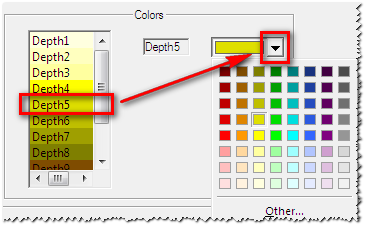In the summary view, graph view and depth view of a market depth document, you can see different depth levels. You can set how many depth levels you want to display, and you can assign a color to each depth level.
Note Changing these settings will affect all views except the price view.
▪ Right-click in the market depth document and select Properties.
▪ On the left side of the dialog, select Market Depth.
▪ On the right side of the dialog, select the Maximum Depth checkbox.
▪ Enter the maximum number of depth levels to be displayed.
▪ Right-click in the market depth document and select Properties.
▪ On the left side of the dialog, select Market Depth.
▪ On the right side of the dialog, enter the number of different colors you want to use in the Number of colors field.
▪ In the Colors section, click on the depth level for which you want to set the color. The label on the right shows the selected level.
▪ Choose the color for this level.
▪ Click on each other level for which you want to set the color, and choose a color for it.