You can filter the information that is shown in market depth by the price or size of the orders shown. With a price filter, you can display only orders with prices inside a certain range that you define. With a size filter, you can do the same for order sizes.
▪ Right-click in the market depth document and select Properties.
▪ On the left side of the dialog, select Depth View > Filter.
▪ On the right side of the dialog, select the Define prices check box to set a price filter.
▪ In the Prices filter section, enter the lower and upper boundaries for the price range that you want to display in market depth.
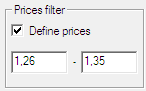
▪ Select the Define size check box to set a size filter.
▪ In the Size filter section, enter the lower and upper boundaries for the size range that you want to display in market depth.
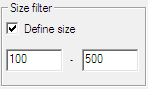
Note You can also see a Brokers filter in the dialog. This function is not available at the moment.