You can place bookmarks on a chart at certain points in time. The bookmark is shown on the time scale with an icon, and on the chart with a vertical line. Each bookmark can have a name and a description. You can later also change the position of a bookmark with drag and drop.
You can use the bookmarks for chart navigation: With the Data View button, you can jump to a specific bookmark, browse through bookmarks or go to the first and last bookmark of the chart.
▪ Right-click anywhere on the chart and choose Bookmark > Insert bookmark.
▪ The mouse pointer changes:

▪ Click on the chart at the date / time where you want to set the bookmark.
▪ A text field is shown. Enter the name of the bookmark.

▪ Press the Enter key. The bookmark is added to your chart.
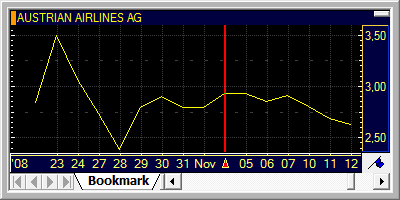
▪ Click on the bookmark’s icon on the time scale and drag the bookmark to the left or right.

▪ Drop the bookmark’s icon at the new date / time on the time scale.
▪ Click on the Data View button  and select a bookmark navigation
option:
and select a bookmark navigation
option:
|
Goto first |
Jumps to the first (leftmost) bookmark on the chart. |
|
Goto previous |
Jumps to the previous bookmark, to the left of your current chart position. |
|
Goto next |
Jumps to the next bookmark, to the right your current chart position. |
|
Goto last |
Jumps to the last (rightmost) bookmark on the chart. |
|
Goto Bookmark |
Lets you choose a specific bookmark to navigate to. |
▪ Right-click the bookmark’s icon on the time scale and choose Bookmark > Edit bookmark.
Note You can also use the menu command Format > Bookmarks. Then, you can edit several bookmarks at once. Choose the bookmark you want to edit from the list.
▪ In the Edit bookmark dialog, edit the name of the bookmark in the Name field, or add a Description.

▪ Click OK to save your changes.
▪ Right-click on the chart and select Properties.
▪ On the left side of the dialog, select General > Misc.
▪ On the right side of the dialog, choose a Bookmark color for all bookmarks of the chart.
▪ Right-click the bookmark’s icon on the time scale and choose Bookmark > Delete bookmark.
Note
You can also click on the Data View button
 and choose Remove Bookmark.
and choose Remove Bookmark.
▪ Click on the Data View button  and choose Remove all Bookmarks.
and choose Remove all Bookmarks.