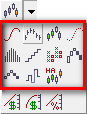TeleTrader WorkStation offers several toolbars for quicker access to important commands.
▪ In the View menu, choose Toolbars.
▪ Select the name of the toolbar that you want to show or hide. Visible toolbars are shown with a check mark.
Note Alternatively, right-click on any toolbar and select all toolbars that should be visible.
Main toolbar

|
Icon |
Name |
Description |
|
|
New Document |
Creates a new empty document. |
|
|
Open |
Opens a saved document. |
|
|
Save |
Saves the current document. |
|
|
Save as Template |
Saves the current settings of a document in a template. |
|
|
Cut |
Cuts the highlighted content. |
|
|
Copy |
Copies the highlighted content. |
|
|
Paste |
Pastes content from the clipboard. |
|
|
|
Prints the current document. |
|
|
Print Preview |
Shows a preview of the current document before printing. |
|
|
Properties |
Opens the properties dialog for a document. |
News toolbar

|
Icon |
Name |
Description |
|
|
Last Story Received |
Jumps to the latest news story. |
|
|
Previous Story |
Jumps to the previous news story. |
|
|
Next Story |
Jumps to the next news story. |
|
|
Find |
Searches for a word in a news story or in news headlines. |
|
|
Headlines Only |
Shows only the news headlines. |
|
|
Headlines and Story |
Shows both news headlines and stories. |
|
|
Story Only |
Shows only the news story. |
|
|
Display Source |
Shows / hides the Services column of a headline. |
|
|
Display Date |
Shows / hides the Date column of a headline. |
|
|
Display Time |
Shows / hides the Time column of a headline. |
|
|
Display Key |
Shows / hides the Story no. column of a headline. |
|
|
Clear news search |
Removes search term from keyword search, and resets the news document. |
Chart toolbar

|
Icon |
Name |
Description |
|
|
Zoom In |
Zooms into a section of a chart. |
|
|
Zoom Out |
Zooms out of a chart. |
|
|
Compress |
Compresses the time series. |
|
|
Expand |
Expands the time series. |
|
|
Adjust Screen Mode |
Scales the time series to the screen vertically. |
|
|
Show All Data |
Shows the entire data series on the screen. |
|
|
Reload |
Reloads the data in the chart. |
|
|
Tick by Tick |
Changes to a tick by tick compression. |
|
|
TickBar |
Changes to a TickBar compression. |
|
|
Intraday |
Changes to an intraday compression. |
|
|
Daily |
Changes to a daily compression. |
|
|
Weekly |
Changes to a weekly compression. |
|
|
Monthly |
Changes to a monthly compression. |
|
|
Time Region |
Changes the time region of the chart. |
|
|
Chart Types |
Changes the current chart type. |
|
|
Chart Scales |
Changes the type of the vertical price scale. |
|
|
Chart Objects |
Opens the Format Objects dialog. |
|
|
Insert Study |
Opens the Insert Study dialog. |
Drawing toolbar

|
Icon |
Name |
Description |
|
|
Select |
Selects chart objects on click. Displays the Data Info box while clicking. |
|
|
Crosshair |
Keeps values visible in the Data Info box on click (shows crosshair on chart). |
|
|
Vertical Line |
Keeps values visible in the Data Info box on click (shows vertical line on chart). |
|
|
Free Hand |
Moves the time series on the screen (drag and drop). See Scaling the Time Series to the Screen and Extending the Time Line to the Future |
|
|
Snap |
Positions the reference point of a drawing tool at the nearest price (magnet). |
|
|
Free Line |
Draws a trend line or free line. |
|
|
Trend Channel |
Draws a trend channel. |
|
|
Horizontal Line |
Draws a horizontal line (support / resistance line). |
|
|
Regression Line |
Draws a regression line. |
|
|
Regression Channel |
Draws a regression channel. |
|
|
Rectangle |
Draws a rectangle. See Shapes |
|
|
Ellipse |
Draws an ellipse. See Shapes |
|
|
Fibonacci Fan |
Draws a Fibonacci Fan. See Fibonacci Fans |
|
|
Fibonacci Trend Line |
Draws Fibonacci Trend Line. |
|
|
Fibonacci Retracements |
Draws Fibonacci Retracements. |
|
|
Fibonacci Expansions |
Draws Fibonacci Expansions. |
|
|
Fibonacci Arc |
Draws Fibonacci Arcs. See Fibonacci Arcs |
|
|
Speed Resistance Line |
Draws Speed Resistance Lines. |
|
|
Gann Fan |
Draws a Gann Fan. See Gann Fans |
|
|
Andrews Pitchfork |
Draws an Andrews Pitchfork. |
|
|
Wave and Harmonics |
Draws waves or Harmonic Patterns. See Wave and Harmonics. |
|
|
Pivot Points |
Inserts Pivot Points. See Pivot Points |
|
|
Text |
Adds text. See Text |
|
|
Vertical Lines |
Draws vertical lines. |
|
|
Fibonacci Vertical Lines |
Draws Fibonacci vertical lines. |
|
|
Cycle Lines |
Draws cycle lines. |
|
|
Price Change |
Draws a price change object. See Price Change |
|
|
Data Cut |
Cuts the data history of a chart. |
|
|
Set vertical scale zero point |
Sets a starting point for charts with a percentage scale. |
|
|
Arrow Up |
Draws an upwards arrow. See Arrows |
|
|
Arrow Down |
Draws a downwards arrow. See Arrows |
|
|
Next Line Style |
Switches to the next line style for a chart object. |
|
|
Color |
Selects a new color for a chart object. |
|
|
To Foreground |
Moves a drawing object to the foreground. |
|
|
To Background |
Moves a drawing object to the background. |
|
|
Delete All |
Deletes all drawing objects of a chart. |
Workspace toolbar

|
Icon |
Name |
Description |
|
|
Open Workspace |
Opens a workspace. |
|
|
Save Workspace |
Saves the current workspace. |
|
|
Close Workspace |
Closes the current workspace. |
|
|
Virtual Page by Virtual Page |
Switches to another virtual page. |
Symbol Search toolbar