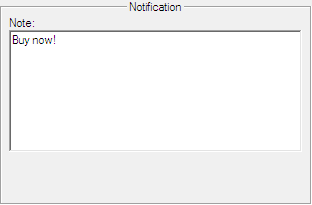The notification action automatically displays the Alert Event Notification window when the alert is triggered. This windows is always shown on top of all other windows, even when TeleTrader WorkStation is minimized. It includes the time and date when the alert has been triggered, an icon to show the alert type, a description of the trigger events that led to the alert, and a pre-defined note that can be customized.
Note The text that is entered in the column Note of any alert is automatically used as notification text. This works in both directions: Text that is entered for the notification action in the Alert Action Editor is automatically displayed in the column Note.
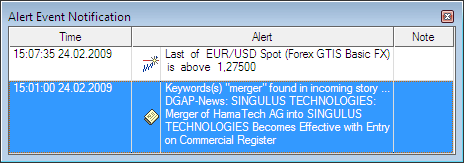
▫ To change the background color of the notifications, right-click anywhere in the window and choose Background color.
▫ To change the text color of the notifications, right-click anywhere in the window and choose Text color.
▫ To delete a notification from the window, right-click on the notification and choose Delete. The alert will still be visible in the alerts history.
▫ To open a document containing the symbol, double-click on the notification. The document type that is opened depends on the type of alert:
|
Price alert |
Opens a price page |
|
News alert |
Opens a news document |
|
Intersection alert |
Opens the connected chart |
|
Study alert |
Opens the connected chart |
▪ Open the Alert Action Editor, for example by double-clicking in the Actions column.
▪ On the left side of the dialog, select Notification.
▪ On the right side of the dialog, type additional text that should appear when the alert is triggered into the field Note.