A marker study object is displayed on the chart as a combination of two arrows and some marker text.
The up or down arrow is displayed below or above the marked bar and points either upwards or downwards. You can change the colors and width of the border lines, the fill colors and transparency of the arrow, and its size.
The price arrow is displayed at a certain price level of the marked bar, usually the Close price. You can change its outline and fill color, transparency and size.
The marker text is displayed below or above the up / down arrows. You can change its font and style.
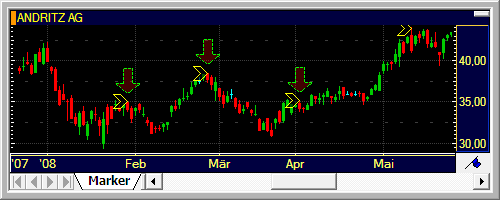
Note When inserting study columns into price pages, only a few color settings are available on the Appearance tab. For details, see Adding, Removing and Customizing Study Columns.
Marker settings dialog
|
Control |
Description |
|
Pane |
Chart pane that the study object is displayed in Top Display the study object in a new pane at the top of the chart window Pane x Display the study object in the specified pane. Bottom Display the study object in a new pane at the bottom of the chart window |
|
Up / Down Arrow |
Define the appearance of the upwards or downwards oriented arrows in this section |
|
Up Fill |
Color of the body for upwards arrows Check to show the body of the up arrows |
|
Up Border |
Color of the borders for upwards arrows Check to show the borders of the up arrows |
|
Down Fill |
Color of the body for downwards arrows Check to show the body of the down arrows |
|
Down Border |
Color of the borders for downwards arrows Check to show the borders of the down arrows |
|
Weight |
Width of the border lines |
|
Transparency |
Transparency of the body in percent (0% = solid) |
|
Shape Size |
Size of the up / down arrows |
|
Price Arrow |
Define the appearance of the vertical price arrows in this section |
|
Fill |
Color of the body of the price arrows Check to show the body of the price arrows |
|
Border |
Color of the borders of the price arrows Check to show the borders of the price arrows |
|
Weight |
Width of the border lines |
|
Transparency |
Transparency of the body in percent (100% = solid) |
|
Shape Size |
Size of the price arrows |
|
Font |
Define the type of font used for the marker text in this section |
|
Bold |
Check to apply a bold font to the text |
|
Italic |
Check to apply an italic font to the text |
|
Size |
Size of the font used for the marker text |