When you start TeleTrader WorkStation for the first time, you will be asked to log in. This is because TeleTrader WorkStation must connect to the Market Data Server to get the latest quotes from the exchanges. You should by now have received an e-mail with your login data (user name and password).
Note†††††††††††† If you do not know your login data yet, you can click on the link Sign up for a Demo Account! in the TeleTrader MDS Login dialog to sign up for a free trial account of TeleTrader WorkStation. If you have signed up already, but have lost your password, click on the link Forgot your Password? and enter your user name in the form that appears. Your account data will be sent to the e-mail address that you provided during the registration process.
▪†††††† Double-click the TeleTrader WorkStation icon that you find on your desktop. Alternatively, you can also click on the Windows Start button, and then select All Programs > TeleTrader WorkStation.
Note†††††††††††† If you are using Windows 8, press the Window key or move the cursor to the lower left corner of the screen. The Start screen will open. Then, click on the TeleTrader WorkStation icon.
▪†††††† To log in, you just have to enter the user name that you have received into the field User Name, and the password into the field Password. You can copy the password from the e-mail and paste it into the text box to make sure you donít mistype any character.
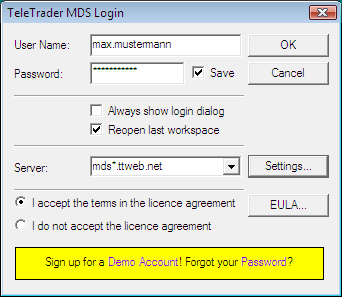
▪†††††† Click I accept the terms in the license agreement. If you want to, you can read the End User License Agreement by clicking on the button EULA.
▪†††††† You can see that there are several other possible settings in the dialog. We recommend that you keep the default settings:
-†††††† The Save check box should be selected. The next time you log in, you donít have to enter your user name and password again.
-†††††† The Reopen last workspace check box should also be selected. When you start TeleTrader WorkStation, the workspace that you worked with last will be opened automatically. (You will learn about workspaces later.)
-†††††† The Always show login dialog check box should be cleared. The login dialog will not be displayed again on future logins, and TeleTrader WorkStation will automatically log you in using your last login information. You can however still bring up the login dialog during startup if you press the Shift key while starting TeleTrader WorkStation.
-†††††† The field Server should be set to mds*.ttweb.net. This is the address of the TeleTrader Market Data Server.
▪†††††† Click OK to start TeleTrader WorkStation. You should now see the main window of the program with the Quick Introduction page.
Note†††††††††††† TeleTrader WorkStation only displays the Quick Introduction on the first start of the program. If you want to read it again later, go to the Help menu and select Quick Introduction.
If you donít see the main TeleTrader WorkStation window by now, your computer probably has a problem with connecting to the TeleTrader Market Data Server. Do not despair Ė there are several things that you can do. Read about them in the section on troubleshooting connection problems.