The new Linked Parallel Lines drawing tool is very similar tool to Trend Channel. It allows you to draw multiple parallel lines, but at customizable distances relative to the main line.
Linked Parallel Lines are drawn like normal trend line by connecting two spots (A and B). Then, you need to click on the third point (C) to draw linked parallel line. You can add more parallel lines at a customized distance relative to the main line.
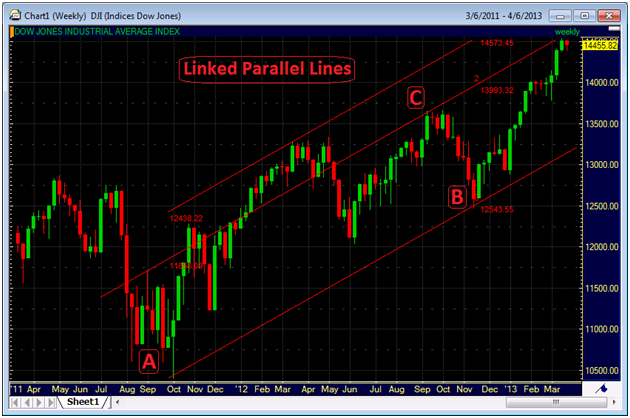
You can show / hide labels and prices and change the color and style of the Linked Parallel Lines: See Customizing Linked Parallel Lines.
▪ Click on the Linked Parallel Lines icon on the Drawing toolbar: 
▪ Click on the chart at the first reference point (A - starting point) of the line and hold the mouse button down.
▪ Move the mouse pointer to the second reference point of the line (B - end point) and release the mouse button.
▪ Move the mouse pointer away from the main line and click on the third reference point (C – parallel line) at the distance where you want to position the parallel line.
You can extend the Linked Parallel Lines to the left / right by using extension points: See Extending and Shortening Lines with Extension Points.
▪ Click on the Linked Parallel Lines to select it.
▪ Click on any visibility point of the lines and hold the mouse button down.
▪ Drag the visibility point upwards or downwards until white preview lines appear above and below the line.
▪ Release the mouse button to add the additional line to the chart.
Note To remove (hide) additional parallel lines again, see Hiding and Showing Lines / Levels with Visibility Points.