You can export studies and later import them into another TeleTrader WorkStation installation. This way, you can share your studies with other TeleTrader WorkStation users.
If you have created your own study, you might have invested a lot of time and research into writing the source code of this study. Perhaps you want to let others use the study that you created, but you do not want to let everyone see (or edit) the source code of your study. To prevent others from accessing the source code of your study, you have two possibilities:
▫ You can restrict the use of the study to certain TeleTrader WorkStation users and additionally set a time limit. The chosen user can use the study for the time that you specify during export, but cannot see its source code.
▫ You can protect it with a password. Everyone who does not know the password can still use the study in a chart or price page and change its parameter values or appearance, but will be prompted to enter the password if he tries to access the source code.
You can also send a study per e-mail to other TeleTrader WorkStation users from within the program. When sending e-mails from within TeleTrader WorkStation, you have to use your default e-mail client. To activate the default e-mail client in TeleTrader WorkStation, use the menu command File > Send E-mail > Use Default E-Mail Client. For details on sending e-mails with TeleTrader WorkStation, see Sending Workspaces, Virtual Pages or Documents via E-Mail.
▪ On the Tools menu, click on Study Editor.
▪ In the study list on the left side, click on the study that you want to export.
▪ On the File menu of the Study Editor, click Export.
▪ In the Export Study dialog, click Browse to choose the destination folder for your study.

▪ If you want to restrict the use of the study to a certain TeleTrader WorkStation user for a chosen time period, select Time limit. Enter the MDS user name (this is identical to the TeleTrader WorkStation user name) that is allowed to use the study, and the Time limit in days that the user is allowed to do so.

▪ If you want to protect your study with a password instead, select Password protection and enter the password twice.
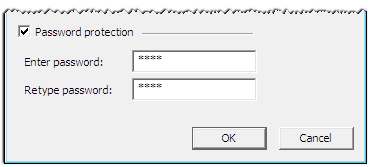
▪ Click OK to export the study.
Note You can also import studies that where created with previous versions of TeleTrader WorkStation. Their source code will automatically be converted to the new syntax of the TeleTrader Language during the import process.
▪ On the Tools menu, click on Study Editor.
▪ On the File menu of the Study Editor, click Import.
▪ In the Import Analysis Tools File dialog, select the TeleTrader WorkStation study that you want to import.
▪ Click Open.
▪ On the Tools menu, click on Study Editor.
▪ In the study list on the left side, click on the study that you want to send via e-mail.
▪ On the File menu of the Study Editor, click E-Mail Study.
▪ A new e-mail message appears. Enter the e-mail address of the recipient(s) and click Send.