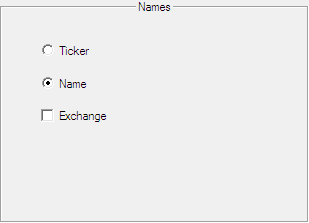You can change the font and colors used in FastLook and how symbols stored there are displayed in the list.
▪ Right-click FastLook and select Properties.
▪ On the left side of the dialog, choose Display.
▪ On the right side of the dialog, adapt the default settings to your needs.
▪ You can see a preview for your settings in the Sample window at the bottom of the dialog.
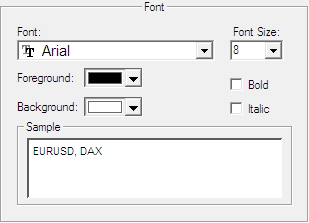
|
Control |
Description |
|
Font |
Type of font used in FastLook |
|
Font Size |
Size of the font used in FastLook |
|
Foreground |
Color of the font used in FastLook |
|
Background |
Background color of FastLook |
|
Bold |
Check to apply a bold font to the text |
|
Italic |
Check to apply an italic font to the text |
▪ Right-click FastLook and select Properties.
▪ On the left side of the dialog, choose Display > Selection.
▪ On the right side of the dialog, choose a Foreground Color for the text of a selected symbol, and a Background Color for the background of a selected symbol.
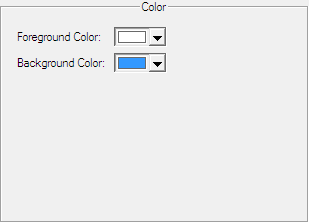
▪ Right-click FastLook and select Properties.
▪ On the left side of the dialog, choose Names.
▪ On the right side of the dialog, choose what should be displayed for each symbol.
|
Ticker |
Show the ticker of the symbol |
|
Name |
Show the name of the symbol |
▪ Select Exchange when you want to display the name of the exchange after the ticker or name of a symbol.