When you close a document, it is removed from the screen. You can only open the same document (with all its settings) again if you have saved it before closing. If the document is part of a workspace, it is also removed from the workspace when you close it.
Warning††† This action cannot be undone. When you close a document window without saving it first, you cannot open it again or get it back in another way. Be careful before you close a document window without saving. See also Creating and Saving Documents and Creating and Saving Workspaces.
▪†††††† On the File menu, click Document > Close.
Note††††††††††††
You can also click on the Close button in the
upper right corner of the document window: 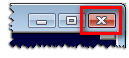
▪†††††† If there are unsaved changes to the document, you might be asked if you want to save the changes. Click Yes to save the changes, or No to discard them.
Note††††††††††††
You can save the answer to this question. For example, if you always want to
discard all changes, select the check box Donít ask
this question again and click No. TeleTrader WorkStation will then automatically
discard all changes to every document when you close it. This is also the
default setting in TeleTrader WorkStation. You
can change this setting later: See Default Responses Settings.
We
recommend to always save changes in a workspace instead of a single document
file.
▪†††††† On the Window menu, click More Pages.
▪†††††† On the left side of the dialog, select the virtual page that contains the document windows.
▪†††††† On the right side of the dialog, select the document windows that you want to close in the Select window list.

▪†††††† Click Close Window(s).
▪†††††† On the Window menu, click Close Windows on Current Page.
▪†††††† Click Yes to confirm the warning message.

Note ††††††††††† You can save the answer to this warning by selecting the check box Donít ask this question again before clicking Yes or No. To later change this setting, see Default Responses Settings.